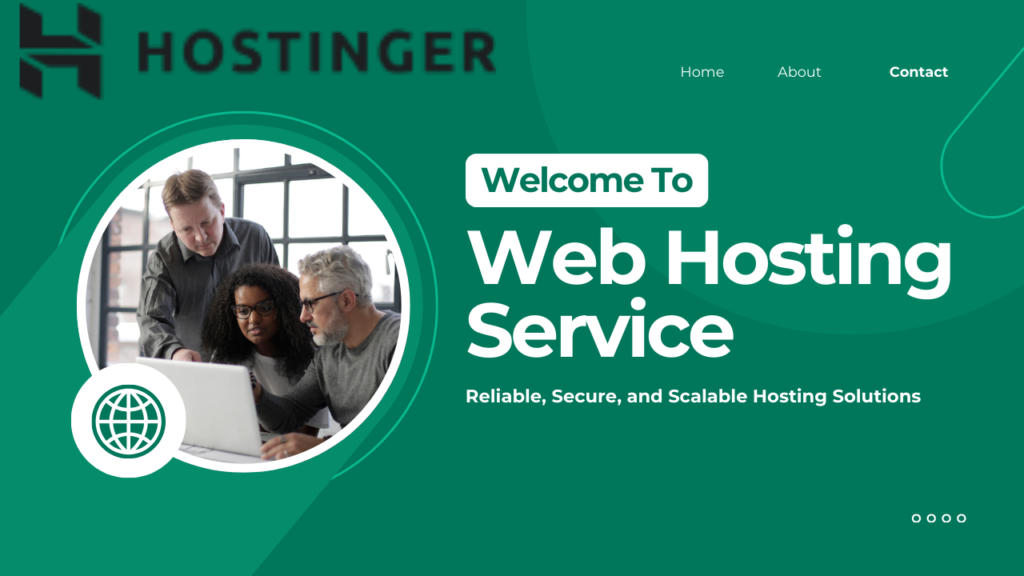
Introduction
Why Hostinger Webmail?
Overview: Introduce Hostinger as a web hosting provider that offers email hosting as part of its services. Highlight its affordability, integration with Hostinger hosting plans, and ease of use.
Benefits:
- Professional branding: Custom emails (for example, contact@yourbusiness.com) increase credibility.
- Cost-effective: Cheaper than standalone email services like G Suite.
- Beginner-friendly: Simple setup and intuitive interface.
If you haven’t signed up for Hostinger yet, you can get started here to unlock professional email hosting at a discounted rate
Who is this guide for?
New Hostinger users, freelancers, bloggers, and small businesses who want to set up professional email accounts without technical complexity.
Getting started with Hostinger Webmail
- Step 1: Set up your Hostinger email account
- Create an email address:
- Log in to Hostinger’s hPanel (control panel).
- Go to Email Accounts > Create Email Account.
- Choose a username (for example, hello for hello@yourdomain.com) and set a secure password.
Domain Linking:
Make sure your domain is already hosted with Hostinger. If not, update the DNS records (MX, SPF, DKIM) to point to Hostinger’s servers.
Accessing Hostinger Webmail
- Method 1: Through Hostinger’s hPanel:
- Go to Email Account > click Access Webmail next to your email address.
Direct URL:
- Go to webmail.hostinger.com > enter your full email address and password.
- Bookmarking: Save the login page to your browser for quick access.
3. Navigating the Hostinger Webmail Interface
Dashboard Overview
Left Panel:
- Inbox: The primary folder for incoming emails.
- Sent: All emails you’ve sent.
- Drafts: Saved but unsent emails.
- Spam: Junk emails are automatically filtered.
- Trash: Deleted emails (retained for 30 days).
Top menu:
- Compose: Start a new email.
- Refresh: Update your inbox.
- Search bar: Search for emails by keyword.
- Customizing your workspace
- Theme: Change colors (for example, dark/light mode) under Settings > Appearance.
- Layout: Adjust the email preview pane (vertical/horizontal split).
- Notifications: Enable/disable desktop alerts for new emails.
4. Essential Features of Hostinger Webmail
Writing and sending emails
- Formatting: Use bold, italics, bullet points, and hyperlinks.
- Attachments: Click the paperclip icon to add files (up to the account storage limit).
- Signature: Create a professional signature under Settings > Email Signature. Organizing Email Folders/Labels: Create folders (e.g., “Clients”, “Invoices”) by right-clicking on the left panel > New Folder Filters: Automatically sort emails based on sender, subject, or keyword Example: Route all emails from “sales@example.com” to the “Sales” folder Managing Contacts Add Contacts: Go to Contacts > New Contact > Fill in Details Import/Export: Upload a CSV file to add contacts in bulk or export existing contacts for backup.
- 5. Advanced Tips for Efficiency Keyboard Shortcuts Common Shortcuts: C: Compose new email. R: Reply to email A: Reply to all Del: Delete email. Search Functionality
Use operators like from:john@domain.com or subject:meeting to limit results.
Integrations
Desktop Client:
- Configure Hostinger email on Outlook or Thunderbird using IMAP/POP3 settings.
IMAP Settings:
- Incoming Server: imap.hostinger.com (Port 993).
- Outgoing Server: smtp.hostinger.com (Port 465).
6. Security Best Practices
Two-Factor Authentication (2FA)
- Enable 2FA in Hostinger’s hPanel under Security > Two-Factor Authentication.
- Use an app like Google Authenticator for added security.
Password Management
- Avoid simple passwords like password123.
- Use a mix of uppercase letters, numbers, and symbols.
Phishing Awareness
- Never share your password via email.
- Report suspicious emails to Hostinger Support.
7. Troubleshooting Common Issues
Login Issues
- Forgot password: Reset via Hostinger hPanel > Email Accounts > Manage > Change Password.
- Browser Issues: Clear cache/cookies or try incognito mode.
Email Delivery Failures
- Check the Spam folder: Legitimate emails may be mislabeled.
- Verify SMTP settings: Make sure outgoing server settings are correct.
Contacting Support
- Use Hostinger’s 24/7 live chat for emergency issues.
8. Mobile Access to Hostinger Webmail
Mobile Browser
- Go to webmail.hostinger.com on your phone’s browser.
- Pin the site to your home screen for quick access (iOS/Android).
Mobile App
iOS:
- Settings > Mail > Add Account > Enter Hostinger email and IMAP settings.
Android:
- Use the Gmail app: Add Account > Other > Enter credentials.
9. Hostinger Webmail FAQs
Q1: Can I use Hostinger Webmail with a domain not hosted on Hostinger?
- Yes, but you’ll need to manually update the MX records in your domain registrar’s DNS settings.
Q2: How much storage will I get?
- This depends on your Hostinger plan (for example, Single Web Hosting offers 10 GB email storage).
Q3: Is IMAP/POP3 supported?
- Yes, for syncing emails across devices.
10.Conclusion
- Recap: Hostinger Webmail simplifies professional email management with its user-friendly interface, robust security, and integrations.
- Next Steps: Experiment with filters, set up 2FA,